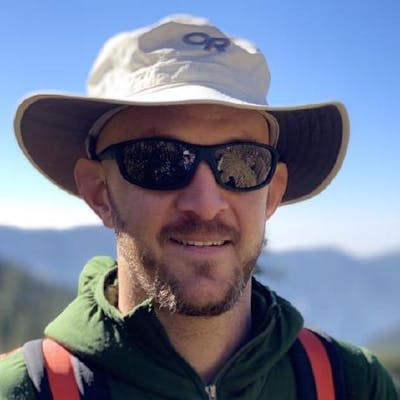CalDigit's TS3 Plus offers a whole lot of functionality in a Svelte package. I had been dreaming of hooking my home workstation up with one ever since I discovered it while taking JavaScript 30 (a course I highly recommend btw).
Well after dreaming for several months I finally got one for Christmas. So far it lives up to the hype and I have been quite happy with mine. However, there was a little confusion for me in getting everything hooked up and working. So, I figured I would write about my experiences setting up my CalDigit TS3 Plus with a dual monitor setup.
For starters, this article will be geared towards those with Apple computers if you are on Windows some of this will not be relevant to you.
When I first plugged in my MacBook Pro using the CalDigit USB Thunderbolt 3 cable it would stop charging my computer if I opened any application or web browser. I was getting ready to pack it up and send it back for a replacement when I noticed that in my haste to hook it up I had plugged the cable into the wrong port. Make sure you are plugging into the USB Thunderbolt 3 port marked Computer.

If you prefer to use wired headphones like me then the TS3 Plus's front-facing audio port is a very welcome feature. No more audio cord getting dragged across your keyboard! However, make sure that you switch over your audio settings, or it will not work. Open up System Preferences => Sound and select CalDigit Thunderbolt 3 Audio: Speaker. If you unplug your headphones the sound will not automatically switch to back to your laptop. You will need to go back into System Preferences => Sound and select MacBook Pro Speakers (or whatever model computer you have).
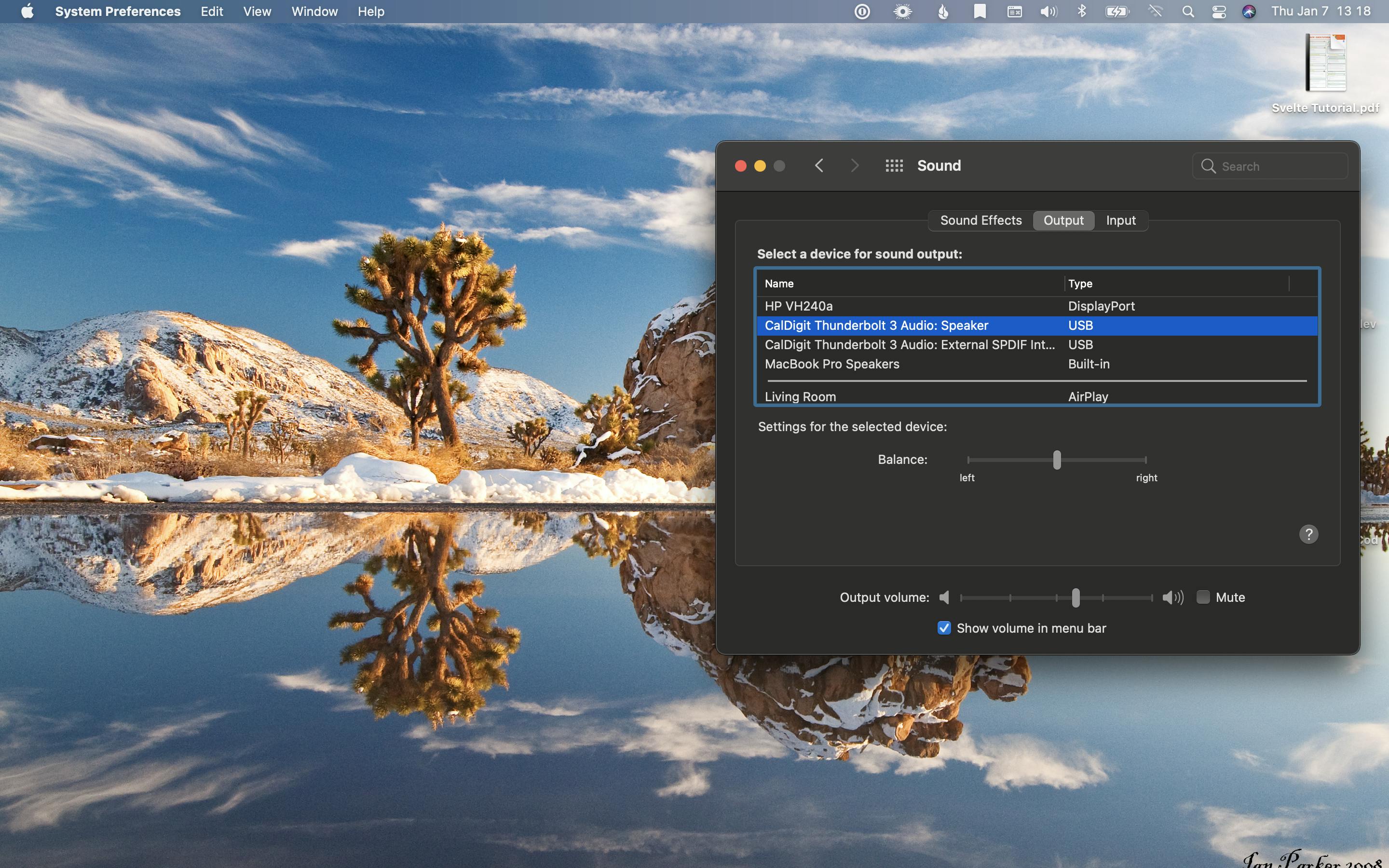
Lastly, for a dual monitor set up, you will need one monitor plugged into the USB Thunderbolt 3 port not marked "Computer" or 10Gbps or USB 5Gbps and the second monitor will need to be plugged into the DisplayPort port. Make sure you get an Active DisplayPort adapter as a regular DisplayPort adapter will not work.
This is particularly confusing because the CalDigit manual says:
To connect the second monitor, please connect a USB-C Video Adapter to the other ThunderboltTM 3 port on the TS3 Plus and then connect the monitor cable to the USB-C Video Adapter.*
The manual is incorrect (believe me I tried, failed, and called CalDigit to figure out what the problem was). If the first monitor is connected via the USB Thunderbolt 3 port then the second monitor must use the DisplayPort port with an Active DisplayPort adapter. I ended up using an Active DisplayPort to female HDMI adapter then connecting my second monitor with a male to male HDMI cord (your particular cord needs may be different double-check the back of your monitor before buying any cords).

Putting #18 from the blog post " 100 Tips For A Better Life " into practice.